Sorry, this entry is only available in 中文.
Author: 犊犊
Haircut
After stay in place for 3 months, the tyro and the guinea pig achieved a remarkable feat.
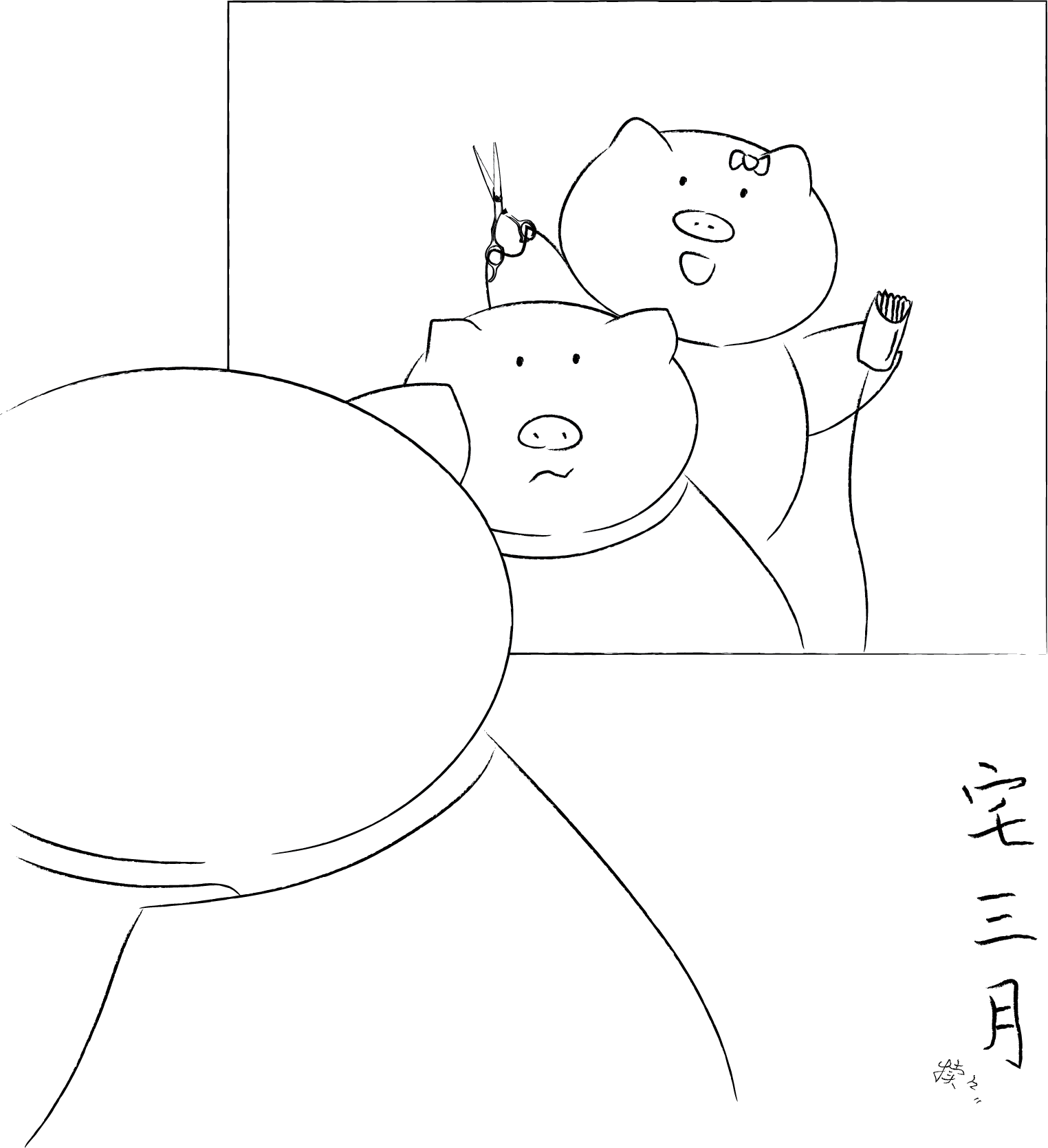
Exercise
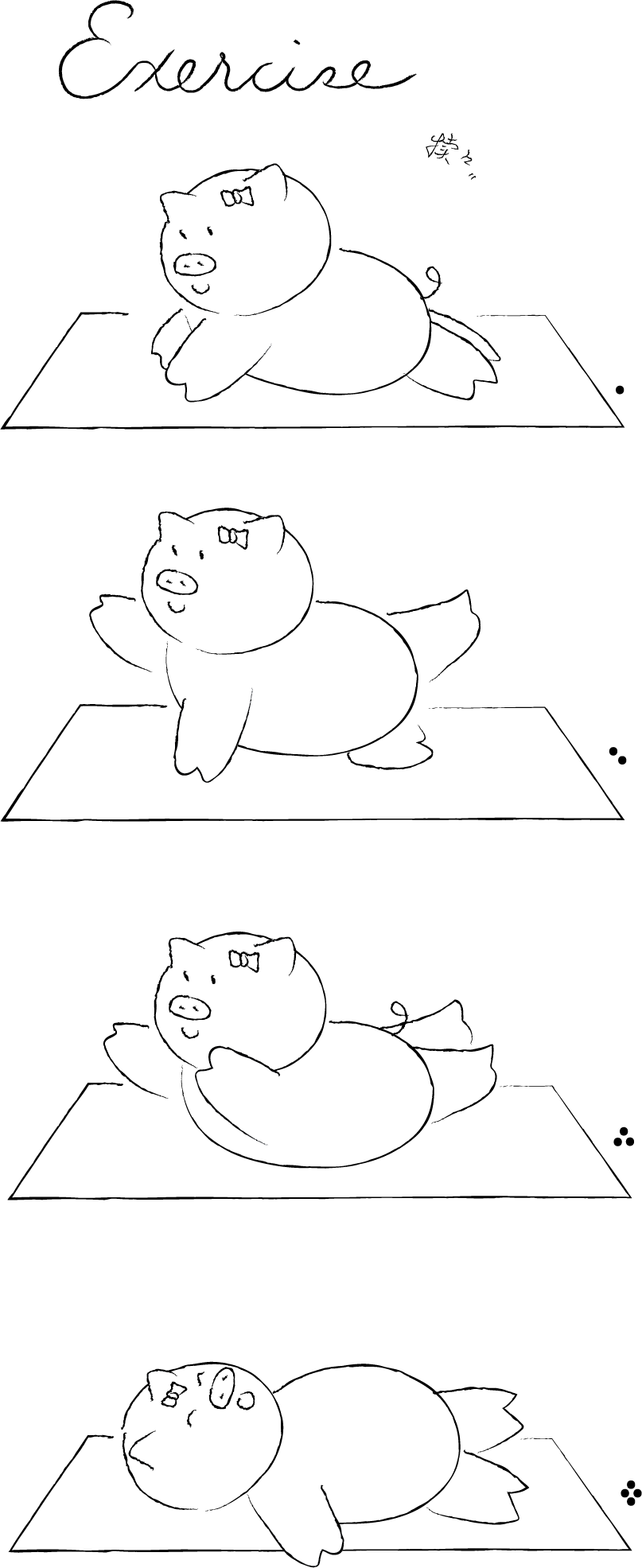
 is the culprit for mysterious white gaps
I was coding html with Visual studio, and became so frustrated that CSS sometimes didn’t work and there were some mysterious white gaps.
After struggling for hours I noticed that there were some “” in the code.
These characters are byte order marks (BOMs), aka “zero width no-break space”, which are totally invisible in the editor (but if you open it in Word and show the hidden marks, they’ll show). In Word they can be replaced with ^u8520.
Visual Studio saves UTF-8 files “with signature” by default, which also saves the BOM characters.
The remedy is to choose the encoding “UTF-8 without signature”.
救救顿号!——与《标点符号用法》商榷
控枪——美国政治的斗争与谎言
Interview with Prof. Cédric Villani
On April 9, during Prof. Villani’s visit to Shanghai, we had an interview with him on behalf on Turing Book. We would like to thank Prof. Villani for having this interview, and Prof. Yaguang Wang of Shanghai Jiao Tong University and Prof. Benoît Vermander of Fudan University for the coordiation.


Loose
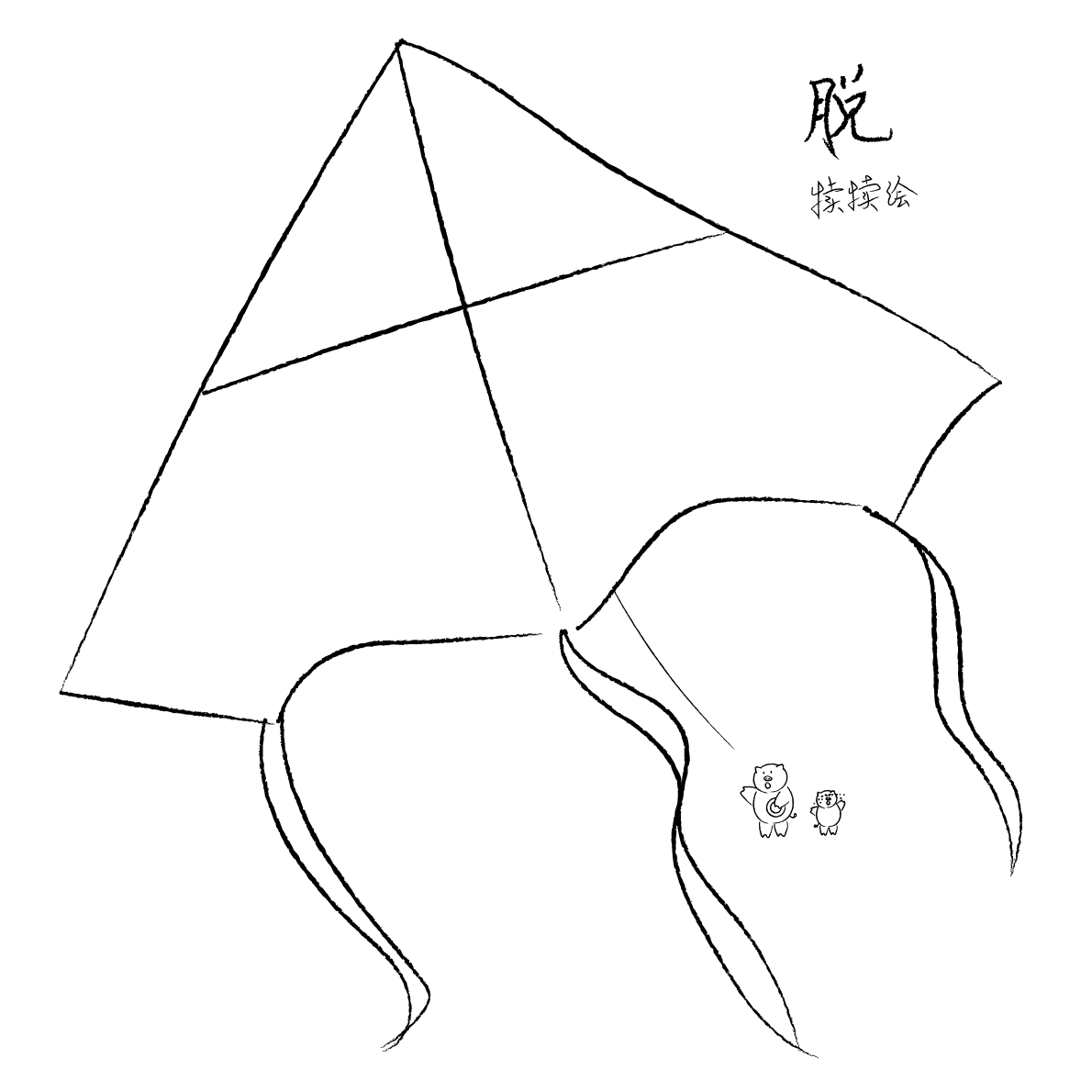
How to deal with BAD_SYSTEM_CONFIG_INFO
Windows never fails to give surprises. Windows always fails to give surprises. One hour ago, out of the blue (pun intended) my Windows 10 went to the blue (screen of death) of some VIDEO_TDR_FAILURE. Maybe I was pushing the system to its limit, I thought. So naturally I rebooted. To my horror, the system now comes directly to another blue screen, saying “BAD_SYSTEM_CONFIG_INFO”.
The system automatically went through some diagnosis and to no avail. I rebooted to safe mode, to no avail.
According to Microsoft, “This bug check indicates that there is an error in the registry.” The solution is:
- Try restarting the computer by selecting “last known good configuration” in the boot options.
- If the restart does not fix the problem, the registry damage is too extensive. You must reinstall the OS or use the Emergency Repair Disk (ERD) that you previously created by using the Windows Backup tool.
Well, that is very informative – but indeed it is, which tells us to look into the registry. So I boot into the command prompt, go to D:\Windows\System32\config which is where the registry is stored. In this directory there is a hidden folder called RegBack which is a backup of the registry. That is our savior.
So I created another backup folder, copied everything into the backup folder, and used the files in RegBack to overwrite those in D:\Windows\System32\config. Reboot, and the system is back to life.
Happy playing

